Document cameras
Fysikum has one document camera, two more are ordered. They can be used instead of a blackboard where text is written on paper and filmed from the top.
Screen sharing a camera input allows for sharing a document camera connected to your computer. This will allow using two cameras at once during a Zoom meeting. Follow the instructions provided by zoom.
The following cameras are available:
- 1x Epson ELPDC21, booking through Indico: booking
- 2x Optoma DC350, booking through Indico: booking camera 1 & camera 2
Step-by-step
- Connect the camera to your computer
- Start the Zoom meeting.
- In a Zoom meeting, select Share Screen.
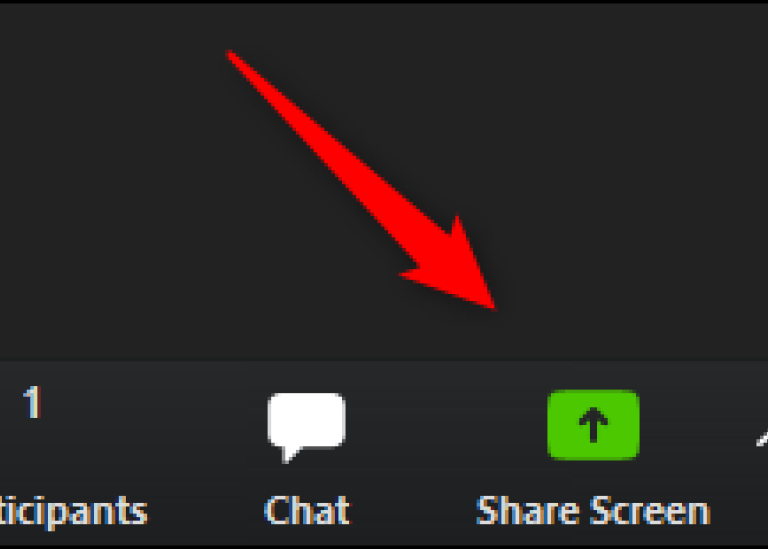 In a Zoom meeting, select Share Screen.
In a Zoom meeting, select Share Screen. - Click the Advanced tab.
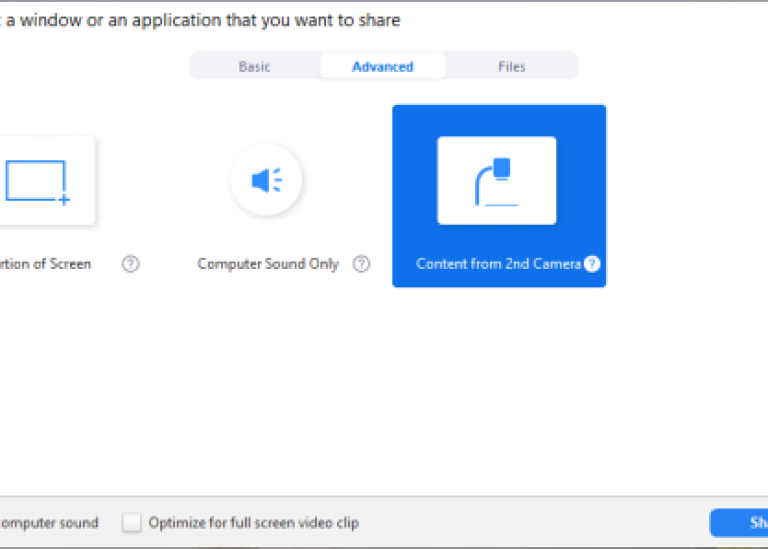 Click the Advanced tab. Click Content from 2nd Camera.
Click the Advanced tab. Click Content from 2nd Camera. - Click Content from 2nd Camera.
- Click Share.
- If you need to choose a different camera, choose Switch Camera at the top left.
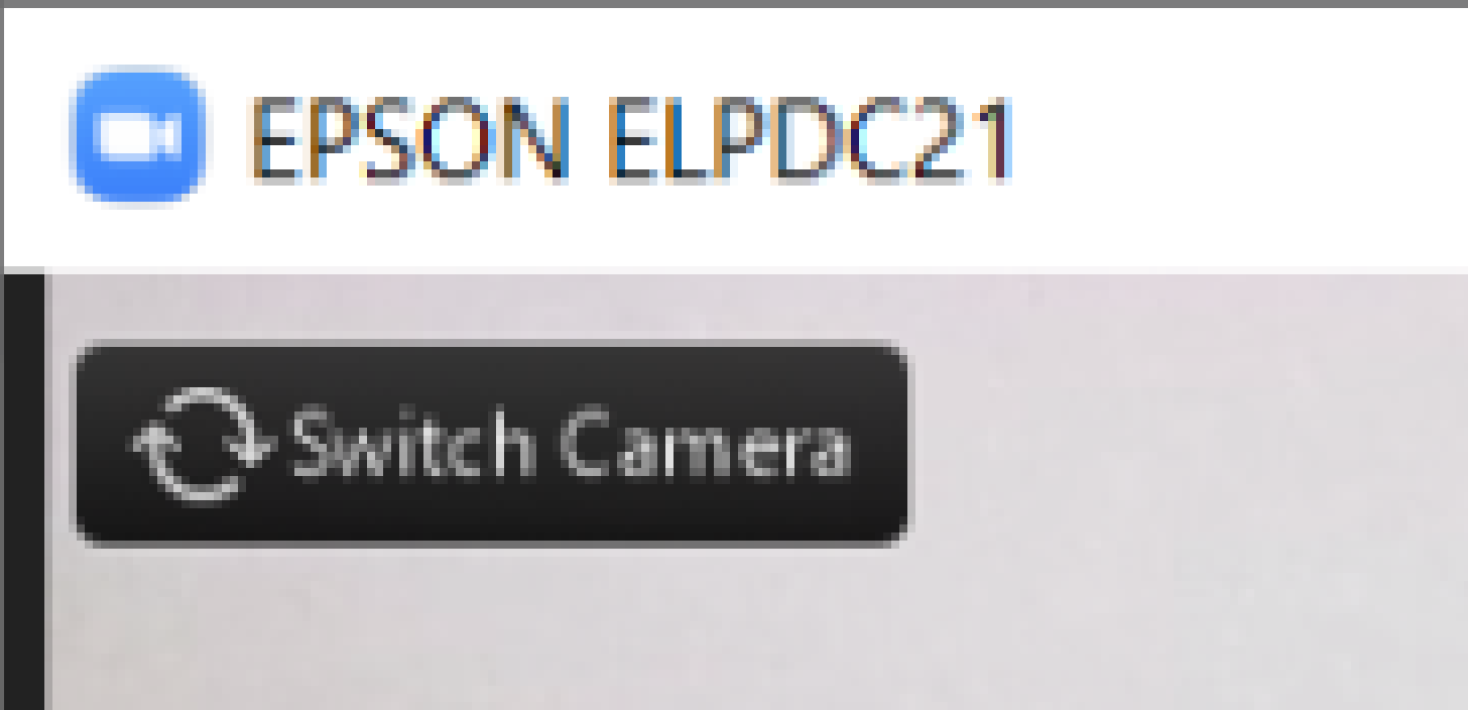 If you need to choose a different camera, choose Switch Camera at the top left.
If you need to choose a different camera, choose Switch Camera at the top left. - On ELPDC21 you can easily adjust brightness, zoom or focus by pressing the buttons.
 On ELPDC21 you can easily adjust brightness, zoom or focus by pressing the buttons.
On ELPDC21 you can easily adjust brightness, zoom or focus by pressing the buttons. -
Last updated: December 12, 2021
Source: Fysinfo

