Zoom - remote teaching and video conference
Zoom is SUs common video conferencing software. It allows 1-1 video calls, video conferences as well as webminars and sharing of your screen to other meeting participants. Everybody with an SU account, i.e. employees and students, have a subscription and can initiate meetings and invite people without a Zoom subscription.
The instructions on this page apply to both video conferencing as well as remote teaching. Zoom clients exist for Windows, Linux, Mac, iOS and Android.
If you are limited to a conference length of 40 minutes you are probably using a free account instead of the SU subscription. To change free Zoom to SU subscription, follow the provided instructions.
General hints
- If possible, use a wired connection rather than wireles connections. It reduces the risk for delays and interruptions.
- The quality of the audio stream is often more important than the video quality. Using a telephone conference microphone or headset is recommended.Sticks and Laser pointers are not seen in presentations. Use the Zoom annotation tools instead.
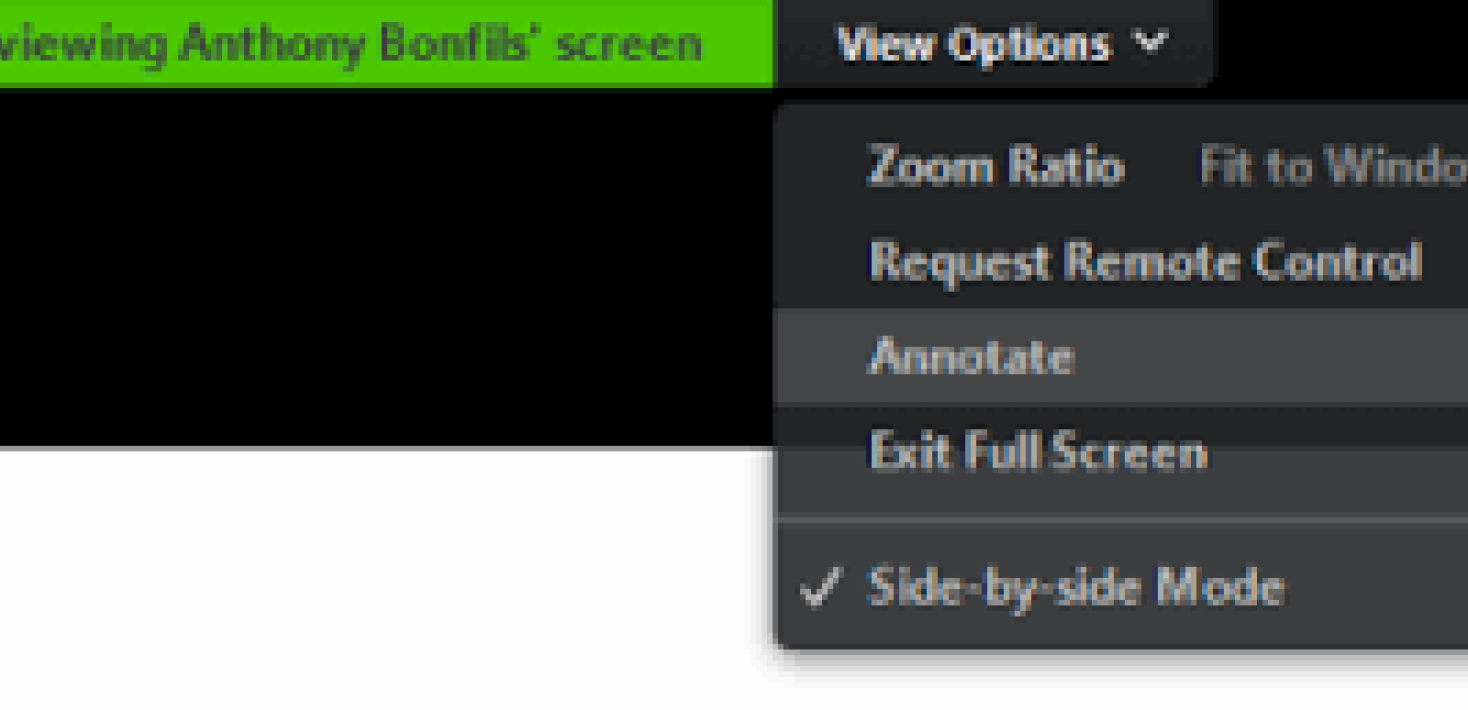 Zoom open annotation
Zoom open annotation
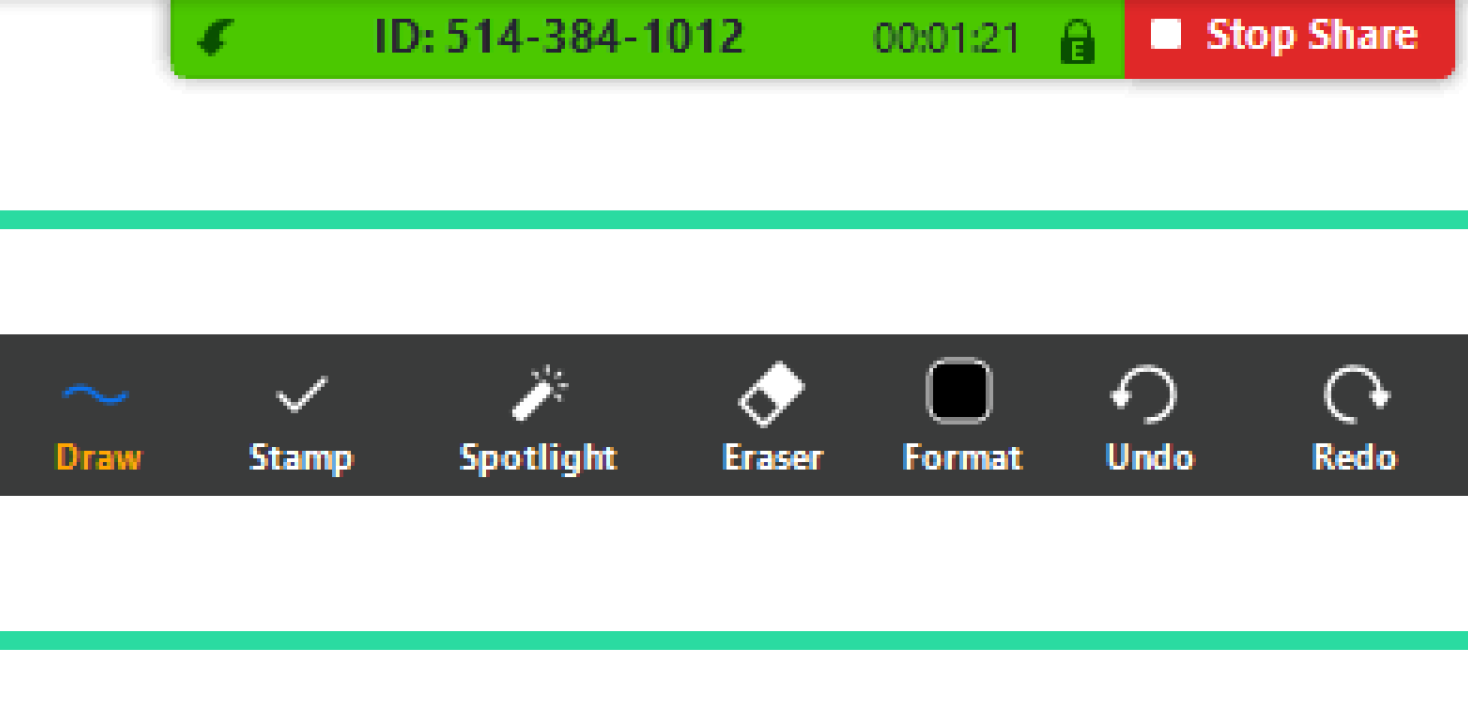 Zoom annotation toolbar
Zoom annotation toolbar - If you have a thesis defence or similar, assign another person as host. This person can act as a moderator and mute microphones, set a video stream as a "spotlight video" and monitor the stream. In case you want additional hosts for the meeting that can manage participants etc (i.e. co-hosts in Zoom lingo) you do it by right clicking on the participant and selecting "make co-host". See the Zoom co-host documentation for more information.
- In case you have more than one camera connected it is possible to show your second camera as a share. To do this start a share and in the selection dialog, under the advanced tab, select "Content from 2nd camera."
Sharing second camera feed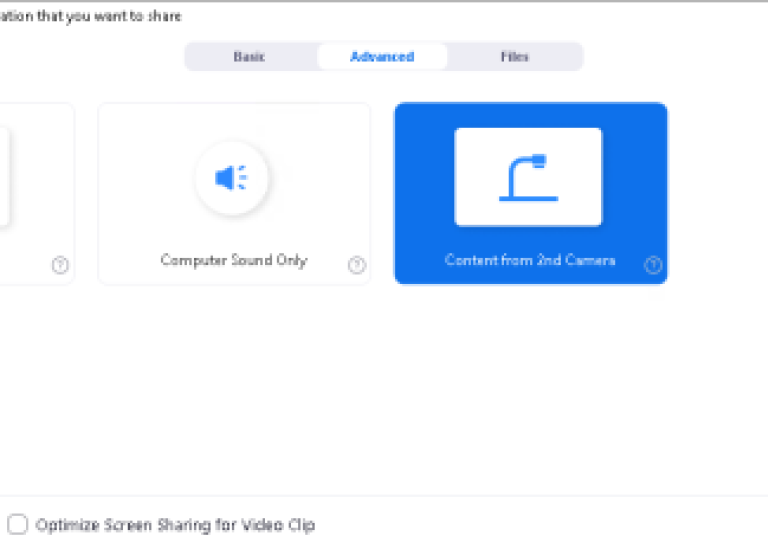 Showing feed from second camera as a share.
Showing feed from second camera as a share. - For more information and tips on hosting meetings see the Zoom participant management documentation.
Teaching with zoom
- Tips for remote education (in swedish), and specifically Zoom (in swedish).
- Athena has the possibility to easily set up Zoom meetings and lectures with students. Meetings can be added at "Resources" ("Innehåll"), "Add" ("Lägg till") and then chose "E-mötestjänsten Zoom". See even SU instructions.
- You can add polls to zoom to ask questios to students.
Available video equipment at Fysikum
Meetings can in general be made from almost any device. Some meeting rooms at Fysikum have dedicated Video & Telephone conference equipment. The following setups can be used, and booked in Indico (except for FR4 and FB42):
- The Oskar Klein auditorium FR4 is equipped with a hardware setup to conduct video streams. Recordings can be started from a remote accessible computer, the camera can be remote controlled. Sound is tapped from the auditorium sound system, and microphones can be borrowed from the reception. Also a two-way communication is possible, i.e. remote participants can talk to the auditorium. See the detailed guide here.
- FB42 is equipped with a computer, PTZ camera and sound system. Mouse and keyboard can be borrowed at the technical division.
- C5:1007 is equipped with a computer, PTZ camera, table microphone and a feedback screen. Mouse and keyboard are in the room.
- Two mobile video conference systems (Logitech conference connect, datasheet) can be booked in Indico.
- Three document cameras (1x Optoma DC350, 2x Epson ELPDC21). They can be used instad of a black board and can stream handwritten notes directly into Zoom. See detailed guide here.
- Room microphone (Konftel 800) (ej användbar än).
- Lectures can also be recorded in advance, contact Alexander Agapov.
Support for Zoom at Fysikum
Local support is provided by the data system group.
Documents
 Zoom defenses best practices (317 Kb)
Zoom defenses best practices (317 Kb)
Last updated: December 12, 2021
Source: Fysinfo

